Fuel Surcharge Setup
OBJECTIVE
In processing Quarry tickets, the ability to add a fuel surcharge to the Delivery / Transport price is often desired. This Surcharge is usually based on fuel price, and may be a % or a Fixed amount. Often the surcharge is linked to the fuel base price chart, which changes weekly, and the current fuel price (rack price) which is determined each Monday.
|
This fuel surcharge needs to be applied to the Delivery / Transport cost only, and needs to appear as a line item on the invoice, immediately below the Delivery / Transport cost. This fuel surcharge is available with the Quarry Tickets only. |
PREREQUISITE
- The Quarry Tickets module must be installed.
Steps
The steps to add a Fuel Surcharge in a ticket are:
- Specify a Surcharge Code in the Quarry Tickets
- Define Transport Surcharge Types
- Define the Transport Surcharge Table
- Define the Fuel Price Table
- Link a Surcharge Type in the Define Trucks option
- Apply a Fuel surcharge for a Quarry Ticket
- Sales Invoice Posting
- Exclusion for specific customer
The Setup of Fuel Surcharge can be found in the MAINTENANCE of Quarry Tickets, in the Ticketing Menu.
A. Specify a Surcharge Code in the Quarry Tickets - Configuration
|
maestro* > Tickets > Maintenance > Quarry Tickets > Configuration > Transport |
To add a Fuel Surcharge in the ticket, you need to define a Surcharge code from the Catalogue Management. This code will appear in the Invoicing and show the description of the item. A default code can be selected in the general settings.
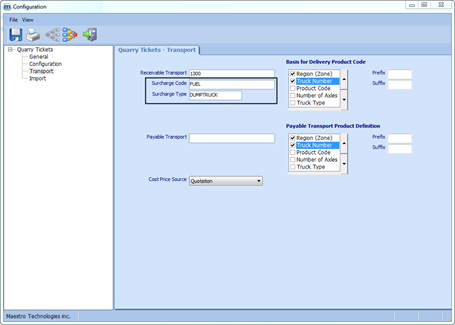
The Surcharge Type is optional. Prioritizes the fuel surcharge according to the following scale:
- According to the type of surcharge defined in Truck Management.
- According to the type of surcharge defined in Equipment Management.
- According to the type of surcharge defined in the Transport tab in Configuration in the Tickets module.
B. Define Transport Surcharge Types
|
maestro* > Tickets > Maintenance > Quarry Tickets > Define Surcharge Types |
To provide maximum flexibility and accuracy, Surcharge Types can be created. These Surcharge types are usually based on Equipment type, and allow us to create unlimited fuel Surcharge rates to accommodate many different types of Equipment (Truck, Slinger, etc.).
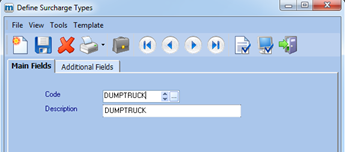
C. Define the Transport Surcharge Table
|
maestro* > Tickets > Maintenance > Quarry Tickets > Transport Surcharge Table |
The Transport Surcharge Table is used to establish the Fuel Surcharge Rates to be used during invoicing. The table is built by Surcharge Type and date, thus allowing the system to maintain a history of surcharge rates for all types of equipment.
The table entries include a High and low price range for Gas, with a Surcharge %, a Surcharge Amount and a Fixed price at each price range.
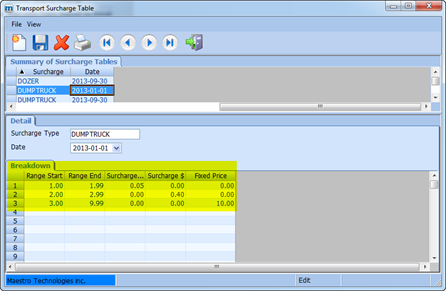
|
Only one Surcharge type per price range is permitted. If the surcharge is created for Surcharge % or Surcharge $, the surcharge will appear on a distinct line in the invoicing. |
If the surcharge is set to Fixed Price, the unit price for the Transport will be replace by the Fixed Price by unit.
D. Define the Fuel Price Table
|
maestro* > Tickets > Maintenance > Quarry Tickets > Fuel Price Table |
The Fuel Price table allows the system to track the Actual fuel price (Rack Rate). The table is maintained by Date, Time, so the fuel prices can be updated daily, or multiple times in a day, with a complete history of all prices.
When the Fuel Surcharge is calculated as a % of fuel rate, the system will look here to determine the applicable fuel rate.
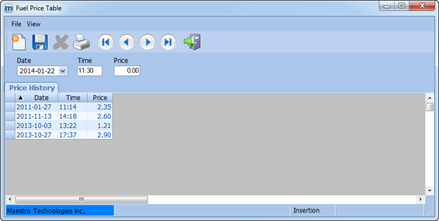
E. Link a surcharge type in the Define Trucks option
|
maestro* > Tickets > Maintenance > Quarry Tickets > Truck Management |
For each Truck or piece of equipment that transports materials, we can establish the Default Surcharge type to use.
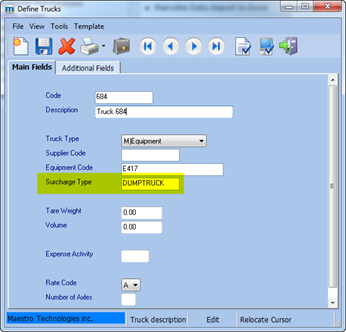
F. Apply a Fuel surcharge for a Quarry Ticket
|
maestro* > Tickets > Quarry Tickets > Processing > Ticket Validation and Inquiry maestro* > Tickets > Quarry Tickets > Processing > Ticket Invoicing - Quarry |
The Quarry Ticket Validation and Inquiry and Ticket Invoicing - Quarry options will process the Fuel surcharge on the Delivery / Transport costs only.
|
The Fuel Surcharge is also available with the Advanced Ticket Validation and Inquiry and Advanced Quarry Ticket Invoicing options. |
The Fuel Surcharge will be added as a separate line entry below the Delivery / Transport cost if the Transport Surcharge Table is set with Surcharge % or Surcharge $.
|
The Fuel Surcharge is calculated based on the date of the ticket and the amount of the Fuel Price as of that date. The Surcharge will be calculated based upon the entries listed in the Transport Surcharge Table. In this example, the unit price is $0.40 due to the fact that the date and fuel price range in the Transport Surcharge Table which indicates that the surcharge is $0.40 per unit of fuel. |
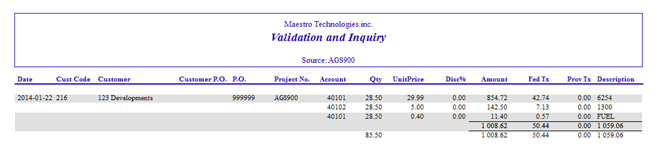
G. Sales Invoice Posting
When the Ticket Invoice is transferred to Accounts Receivable for printing and posting, the Fuel Surcharge is shown as a separate line item below the Delivery / Transport line item.
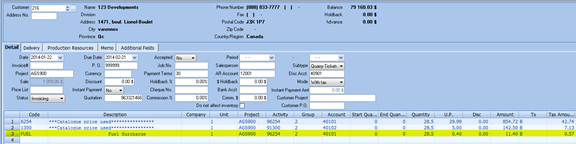
The Fuel Surcharge prints on the invoice as a separate line item, following the Delivery / Transportation Charge:
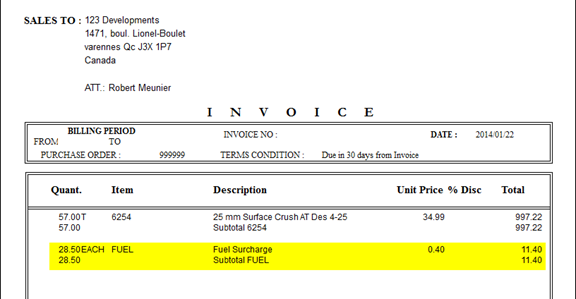
H. Exclusion for specific customer
If you want to exclude any Fuel Surcharge for a specific customer. You need to define a 100% discount for the item “Surcharge code” for each specific customer, in the Define Customer Pricing option.
In which case, no Fuel Surcharge will be applied on the Invoicing for this customer.
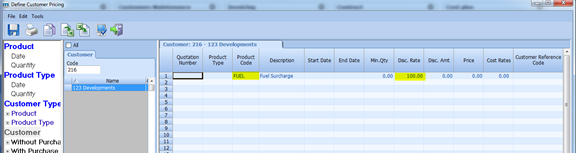
If the configuration is set to 0-Reject, in the field “Action if Price=0”, the surcharge does not appear in the report or in the invoicing.
|
This configuration is available in the General section. |
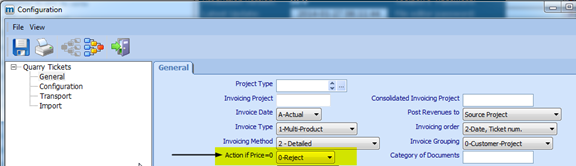
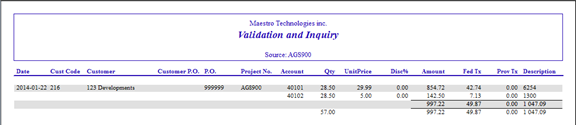
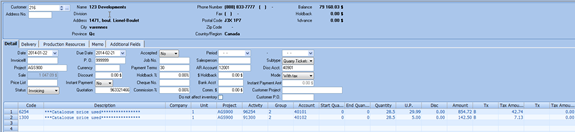
If the configuration is set to 1-Accept, in the field “Action if Price=0”, the surcharge will appear in the report and in the invoicing with the discount.
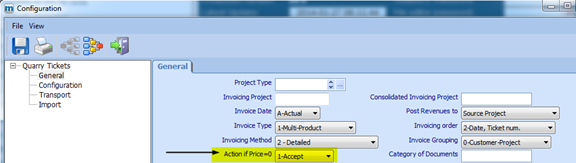

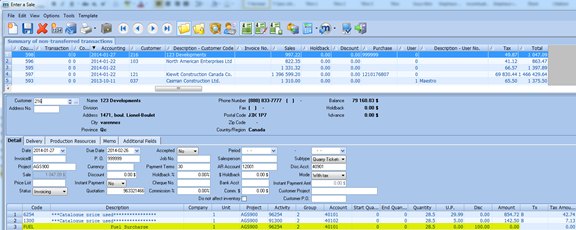
See also
- Quarry Tickets – Configuration
- Define Surcharge Types
- Transport Surcharge Table
- Fuel Price Table
- Define Trucks
- Ticket Validation and Inquiry
- Ticket Invoicing – Quarry
- Advanced Ticket Validation and Inquiry
- Advanced Quarry Ticket Invoicing
- Enter a Sale
- Define Customer Pricing
